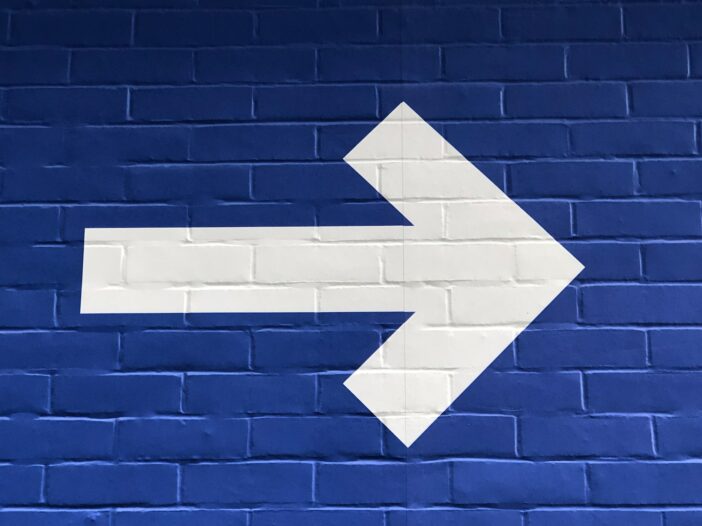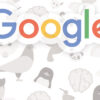You get only 2 seconds to convince your visitors about your relevance. If you fail, the visitor clicks the back button and leave your site for good. Here’s how you can stop it.
Google Webmaster Tools is one of the most useful and widely used content writing tools for SEO. It helps you identify the potential issues with your page content and post content. Google suggest using webmaster tools on a daily basis so you can keep track of the potential issues and fix them as and when Google detect them. This will help improve your site’s performance on Google Search.
To do this, you need to add your site to Google Webmaster Tools, in order to allow Google to track the potential issues on your website and share them with you during its periodical crawling sessions.
If you haven’t already done it, go add your website to Google Webmaster Tools by following some simple steps as described below:
Step#1 – Log in to Google Webmaster Tools Dashboard
Step#2 – Add and verify your ownership by following one of the several methods prescribed by Google Webmaster Tools. I usually verify my ownership via Domain Name Provider. If your website is running on WordPress, you can verify the ownership via this third-party plugin as well.
Step#3 – Once you verify your website, you just need to add an xml sitemap to help Google crawler find out any potential issues in your website from time to time. Again, there are several tools to generate an xml sitemap for your website including generating it manually. However, tools make this job super easy for you. Use this tool to generate an xml sitemap and then upload it the root folder of your website via FTP. Alternatively, you can install WordPress SEO plugin by Yoast and activate the xml sitemap option. It will automatically generate the xml sitemap on your website.
Tips to Optimize SEO Content via Google Webmaster Tools
Google Webmaster Tools is designed detect issues related to duplicate content, duplicate Meta Tags and Meta Descriptions, missing Meta Tags and Meta Descriptions, Non-indexable content on your website (crawling errors if any), broken URLs among many other issues.
Here’s are some of the GWT features that help you detect any potential issues present on your website/blog and fix them to improve your performance on Google Search.
Duplicate Titles and Descriptions
Go to HTML Improvements under Search Appearance. GWT tells you if your website has any missing or poorly optimized titles and descriptions or content that is hard to crawl or index. In case you don’t want to use Google Webmaster Tools, Screaming Frog is another SEO tool that tracks theses issues too.
Non-indexable Content
Google tells you if any of part of your website has non-indexable content such as media files, videos or images. This is also located under the HTML Improvements section.
Top Queries/Top Pages
Go to Search Queries under Search Traffic. GWT tells you which pages and posts of your website are performing better than others. Usually, it shows a number of queries based on their impressions, clicks, CTRs (click through rates) and average positions. You can download the data into a spreadsheet or save it to your Google Drive. Similarly, GWT tells shows the all page URLs that are performing better than others in Google Search.
How to Use this Data from Top Queries/Pages
If a query has more impressions but fewer clicks, this could be due to an unattractive Meta title and description or both. Google suggest your Titles and Descriptions be optimized to improve user experiences.
Google Search has a way of pushing pages with substantially low CTRs further down the SERPs because it assumes those pages are not valuable to the users and hence should not appear often enough in it SERPs. Therefore, pages consistently low CTRs run the risk of losing the Google Trust as well.
Therefore, you should try to make them unique, informative and compelling to encourage users to click on them. This could help improve the CTRs of those pages. This also gives you an opportunity to revisit those pages and see if you could further optimize them to improve the landing page experience of your visitors.
Fetch as Google
Go to Fetch as Google under Crawl. Fetch as Google is a wonderful tool that allows you to Fetch and Render any URL you want Google to crawl and index on a priority basis although its primary purpose is to see if Google’s Search crawler is facing any difficulties in crawling any specific pages of your website.
By using this tool, you can help your pages get indexed quickly.
Hope these SEO content writing tips and SEO writing tools help you improve the performance of your website better.
If you find this post useful, please share. Don’t hide it from your friends – they will eventually find it anyway 🙂